
A common question that the OfficeMaps onboarding team is asked is "What is the best way to create a floor plan of our office"?
Here are a few tips and tricks we've picked up over the years to help you quickly and easily build a floor plan or layout plan for your office. You can use this process to create your floor plan for your OfficeMaps account, or you can use it to quickly create a simple seating chart or diagram.
The vast majority of offices in the world will have a fire escape diagram available. Typically you will find these plans on display next to the fire stairs or emergency exit.
Provided that you don't need your floor plan to be millimeter perfect, you can save yourself a lot of time with a measuring tape by taking a photo of your pre-existing building evacuation diagram. While these don't typically include furnishing information, they do normally include major structural elements like walls, doors, columns, elevators, and staircases.
If you don't have a building evacuation diagram, that's okay. Just sketch out a rough plan on a blank sheet of paper. It doesn't have to be neat, we can fix that up later. Make sure to include all of the doors and windows. Once you've finished take a photo on your phone and upload it to your computer.
Pro tip: If you're unsure how wide something is and don't have a tape measure handy, look around for a nearby single swing door. These are normally 900 millimeters (or 36 inches) wide.
Lucidchart is a browser-based diagramming application. However, they have a series of libraries which make them an ideal option for building a basic office plan. Additionally, they offer a free plan, which allows users to create 3 free diagrams or floor plans.
To create an account - simply navigate to lucidchart.com, click on "Sign Up Free", then select the free plan from the list of options. You'll be prompted to nominate a few details about yourself/company and then you're in.
The fastest way to create a floor plan is to use a prebuilt floor plan template as demonstrated in the video below.

The video below will guide you through how to :
The final step before we export the file is to remove the dimensions from the plan. To do so follow the steps below or watch Part 2 of our creating a floor plan video:
1. Click and drag to select everything on the plan.
2. Then right-click on an external wall, select "Wall Options" and click on "Remove Dimensions".
3. Once this is done, your plan is ready to export. From the "File" menu, select "Export", then choose either PNG or PDF.
For importing the file to OfficeMaps we recommend a PNG.
Think your team could benefit from a tool that makes hot desk booking efficient and easy to use across all teams? You can start your free trial today.
Start Free Trial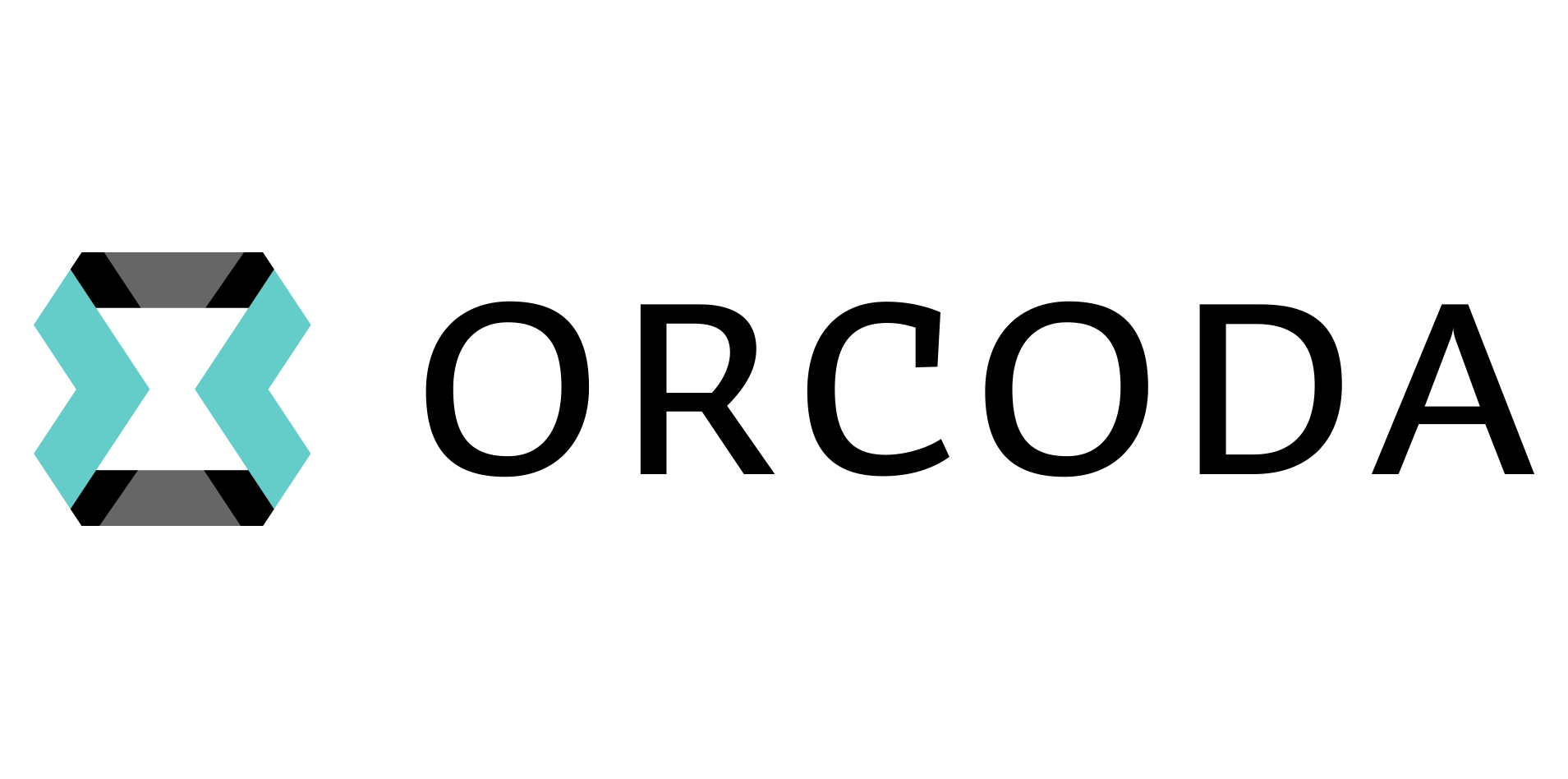 OfficeMaps and Orcoda Forge Strategic Collaboration
OfficeMaps and Orcoda Forge Strategic CollaborationWe’re proud to collaborate with Orcoda, a leading Australian provider of smart transport and logistics solutions. Orcoda combines advanced software, management expertise, and IoT-enabled infrastructure to deliver supply chain visibility, operational control, and cost savings across industries including healthcare, community services, transport, and resources. Their platforms make it simple to manage bookings, optimise routes, streamline vehicle sharing, and enhance safety and sustainability outcomes.
Read more...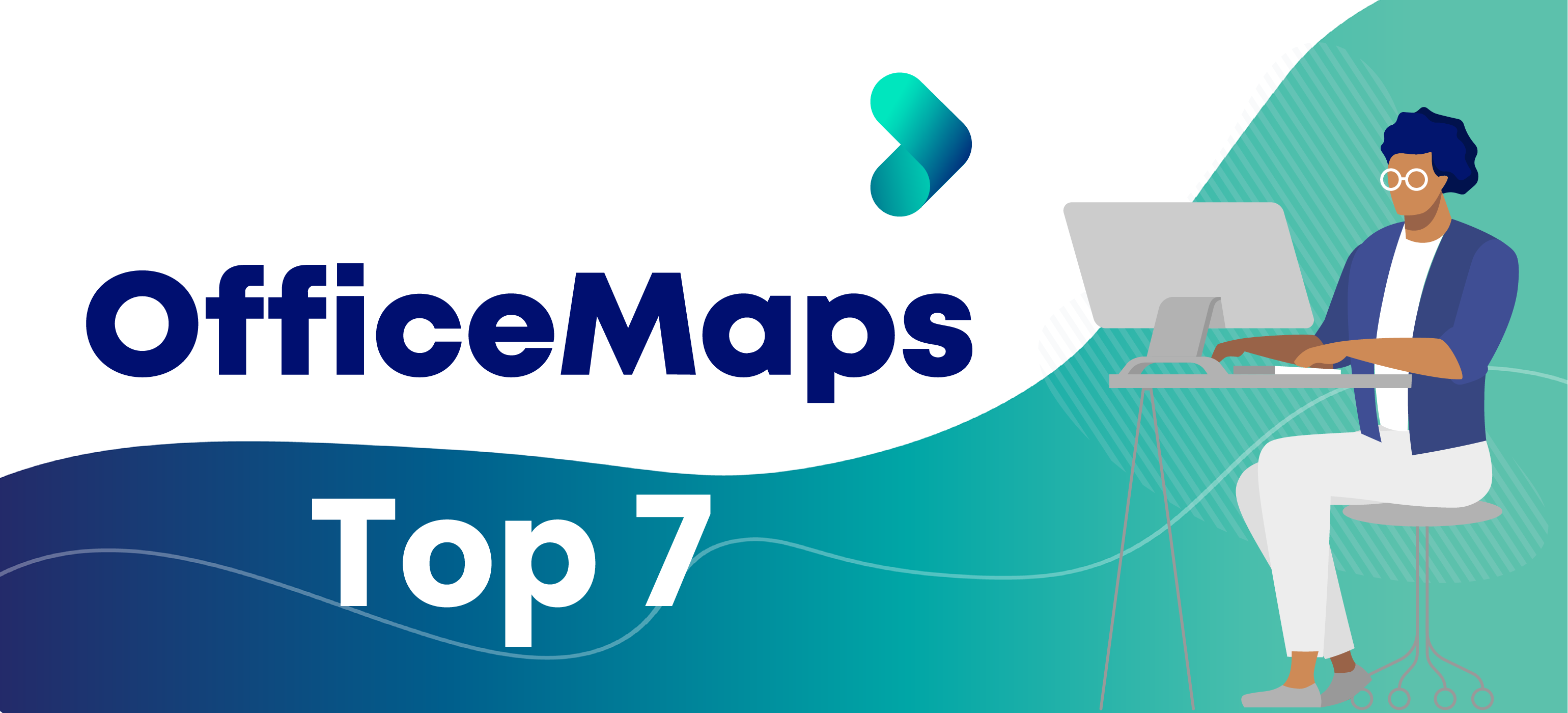 OfficeMaps in top 7 of Startups to watch
OfficeMaps in top 7 of Startups to watchWe’re proud to be featured among Queensland’s most innovative startups in 11 press publications. With global growth, a doubling of daily users, and plans for new features and a US office, OfficeMaps continues to lead in flexible workplace management.
Read more... Navigating the Hybrid Workplace for Government Agencies: How to Optimize Office Assets and Space Management
Navigating the Hybrid Workplace for Government Agencies: How to Optimize Office Assets and Space ManagementIn today's ever-evolving landscape, optimizing office space is essential for enhancing efficiency and productivity. As organisations transition to hybrid work models, mastering space management becomes paramount. This guide will explore how flexible work arrangements, hot desking, and office technology can revolutionize space utilization in the hybrid workplace, empowering organizations to thrive in this new era.
Read more...